Sometimes you feel that your personal laptop or desktop computer is not working with genuine speed. As a result all installed software and personal files spend more time to run. Several things causes computer to be slow down. These are
- Old hardware configuration and plugged in components,
- Suddenly attack of risky virus,
- Invalid files management,
- Various insignificant software on computer,
- An unnecessary temp file.
In this posts, I am going to present some tips how to get faster your computer or laptop.
1. Disable useless programs and computer services from start up -
When you get desktop screen starts in loading windows operating system, many installed software run automatically along with in system tray of left corner. Thus in running all programs as well as computer kills more time in starting new task. To disable unnecessary software from start up task, go to RUN and Type command msconfig.
Then a new window will appear and click on startup tab. Now uncheck the tab of useless software that you do not wish to run during start up.
2. To Wipe out Risky Virus and Spyware –
As soon as your computer infect from virus then it become slow down swiftly. There are numerous harmful viruses, which repeatedly produce executable file and occupy unwanted storage of your system hard disk. Due to these virus, your computer installed main hardware device like (RAM, CPU and Hard disk) does not work with actual speed.
Related posts - 5 Best Free Anti virus Software with Download link
Other hand, Spywares runs automatically in your computer through internet. Then harmful effect creates troubleshoot in the computer memory especially in the RAM. Then best option for you to run licensed Antivirus on the virus hinted computer shortly. To beware from spyware attacking you should surf internet through trusted internet browser like Mozilla Firefox or Google chrome.
3. Often perform actions of disk cleanup –
To do it, at first launch RUN dialog box and type command - cleanmgr.exe here.
- Then a pop-up window will appear where you can choose your preferred hard drive partition to perform disk clean up actions. Finally click on OK button.

- Once you start disk cleanup action on your computer, it will remove internet temp files, system temp files and many more unused stored files.
4. Configure BIOS settings for quicker load during computer startup -
Normally BIOS setting page is launched by pressing either DELETE or F2 button. Although some computer manufacturer company provides another option to launch BIOS setting window. So you will have to take attention carefully on startup screen to know option of BIOS setting while you press power button.
Once you will get BIOS Setting page, look for Boot option or Boot settings or Boot device priority . Here you should set first boot devices like Hard disk in place of CD /DVD device for quick booting during computer start up.
5. Uninstall un-important software -
To remove unnecessary installed software is one of the best option for you. It helps you to speed up your computer performances for long time. To do it, go to control panel and choose add/remove programs option. Then remove the useless installed software that you do not want.
6. Change time out value on your boot menu of start up
If you have installed two operating systems in your computer then you need to set time out value of start up. It displays 30 second default. So you can also reduce the time out value so that your computer could be loaded quickly. To do it, from RUN command type command - msconfig. Now choose BOOT tab and change the time out value ( 15 seconds in place of 30 seconds)
7. Defragment your computer
If you run defragment tools occasionally on your computer, it will sort out your personal files and folders in well-managed mode. Then you can boost your computer speed largely. To start defragment tool, go to RUN and type command - dfrggui.exe. Now select your computer one by one and hit on Defragment disk button to begin it.
8. Assign Static IP Address on your computer under Homegroup Networking
While your computer has been connected from home-group networking with automatic IP address, it searches network address default. Then your computer does not work quickly. If you insert a static IP address that will never modify. Not only it boosts startup time but also increases speed of your computer.
9 . Configure pagefile size to speed up your computer -
It is used to change value in the Computer Virtual memory so that high resolution supported games could be run easily. To do it,
- At first press right click on My Computer icon from desktop and choose properties option.
- Then click on advanced tab and choose settings option under performance section.
- Next, click on Advanced tab in new window and choose change option under virtual memory section.
- Now set the same value among initial size and maximum size and save it.


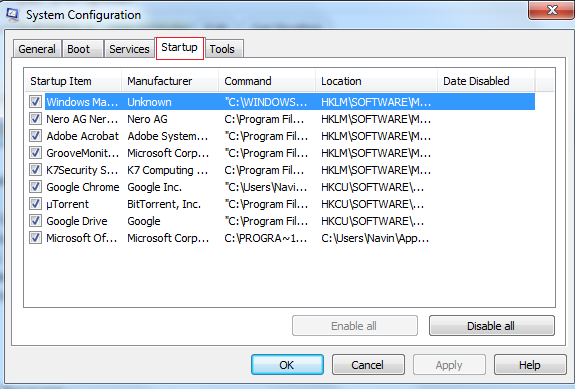
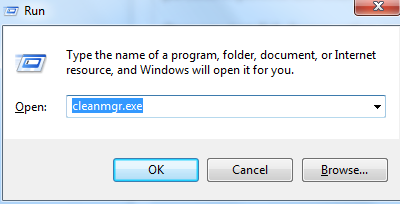
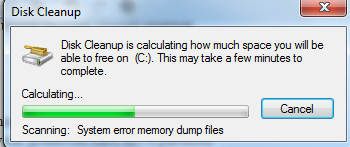
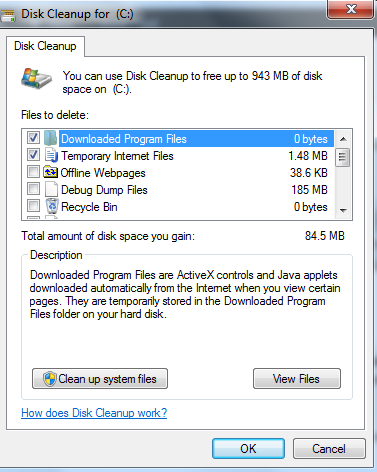
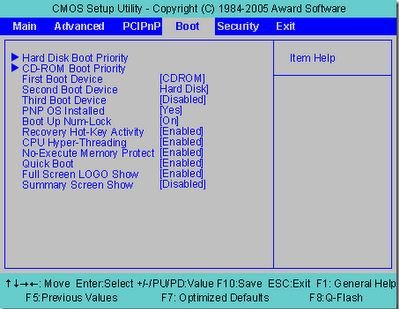
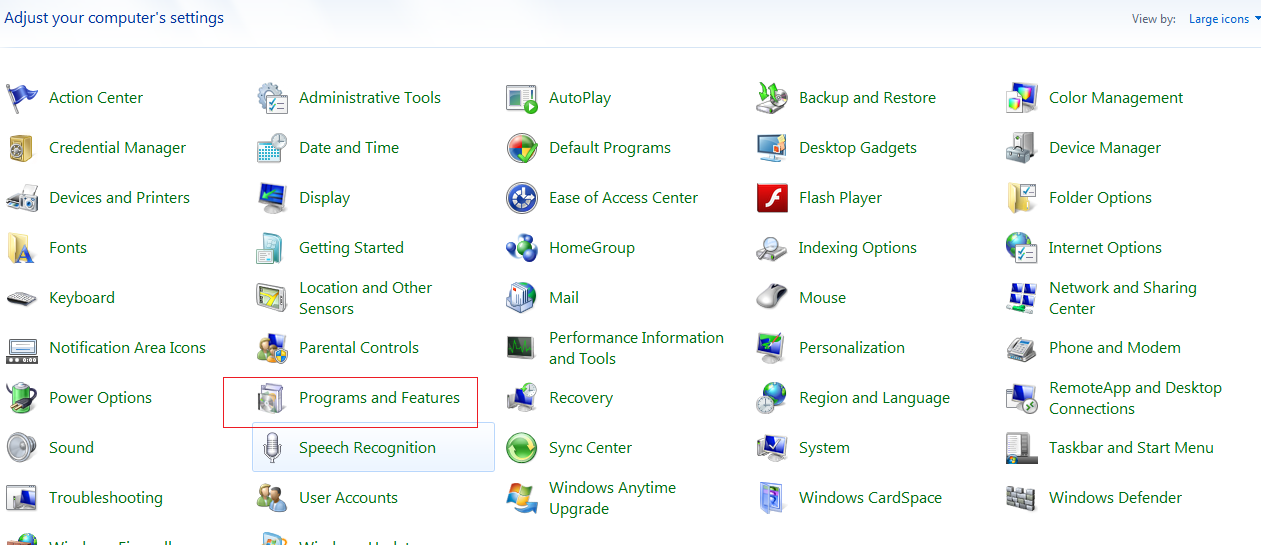
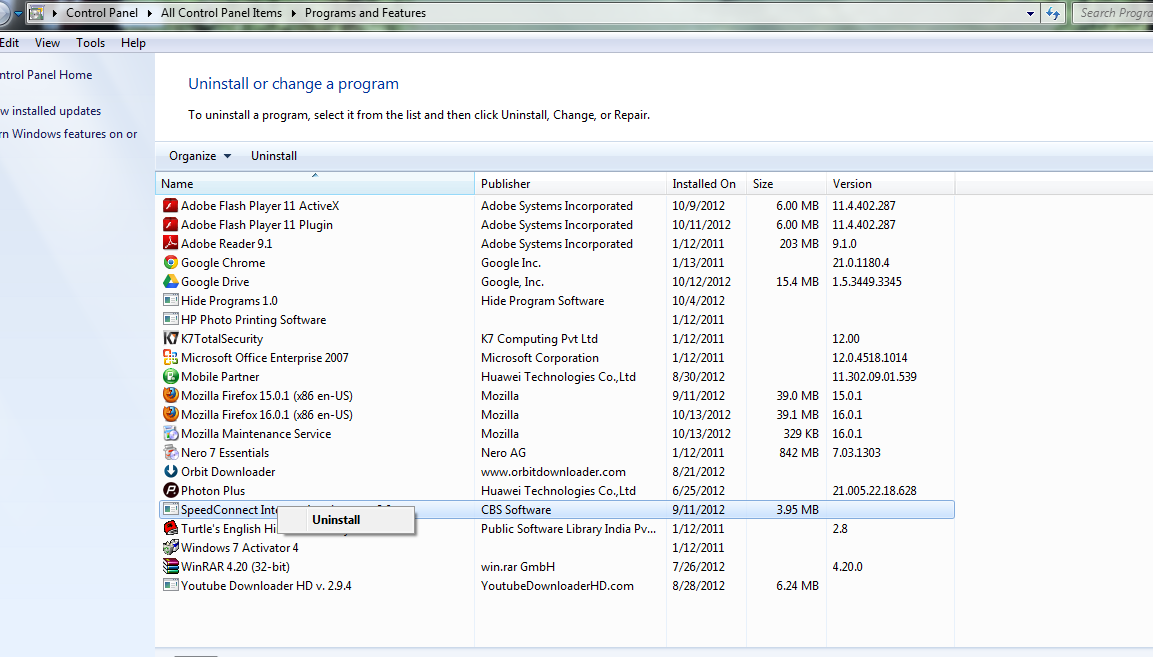
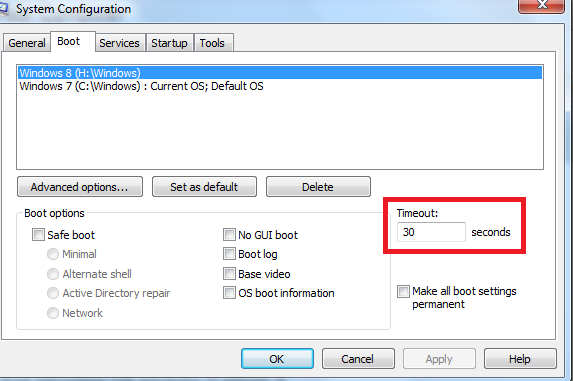
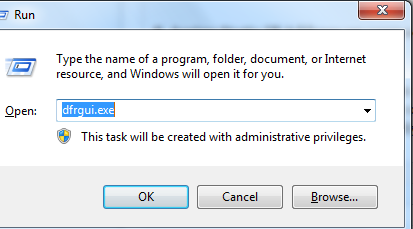
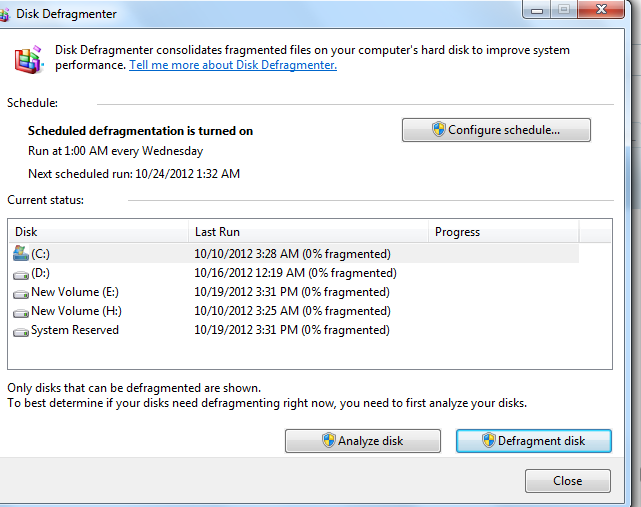
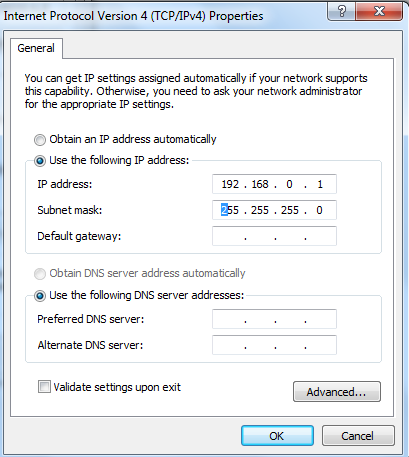
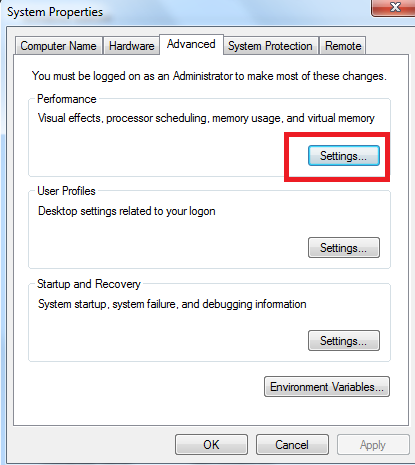
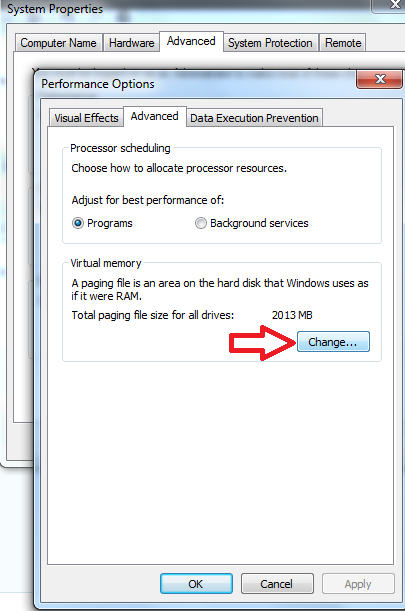
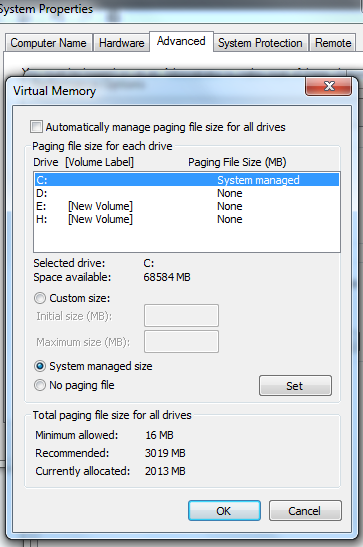
Thank you very useful post
ReplyDeleteHow to speed up my computer using run commands ? Easy commands to speed up when your PC is running slow