If you
continue use internet then you must be aware about proxy server, if not then understand in short that it is used as an
assistant server between user and server to collect information from other
server. In this blog post, we will explain you how to customize proxy server settings in browsers in Windows 10. Doing
which, you can operate internet during traveling also. Process to customize
proxy server with widely used browsers is mentioned under.
Steps to customize proxy server in
internet explorer in Windows 10 -
#. First of all, open Microsoft Internet Explorer in Windows
10.
#. Right click on the Tools icon available at top right corner of Internet explorer.
#. Here, you can also use Alt and X altogether to open Tools
option.
#. Now click on
Internet option.
#. Instantly, you will get Internet option window in which click on Connections tab thereafter click on LAN settings option.
#. Again you will get another window of Local Area Network (LAN) settings.
#. Check Use
automatic configuration script if you have proxy server address and enter
same in the address field.
#. Check Use a
proxy server for your LAN option if you have IP address and its port
address. Enter same in the address box.
#. Now check the Bypass
proxy server for local address if you are in a corporate network.
#. Finally,
click on Ok button.
Note – Now I can hope that you can
customize proxy server settings in Microsoft internet explore. If you can to
perform same with Mozilla Firefox, Google chrome and open then visit above
given web link.

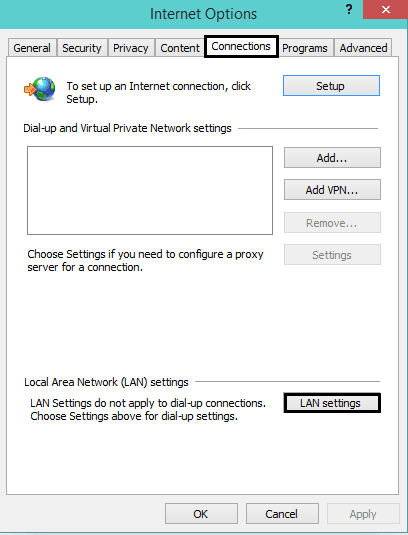
No comments:
Post a Comment