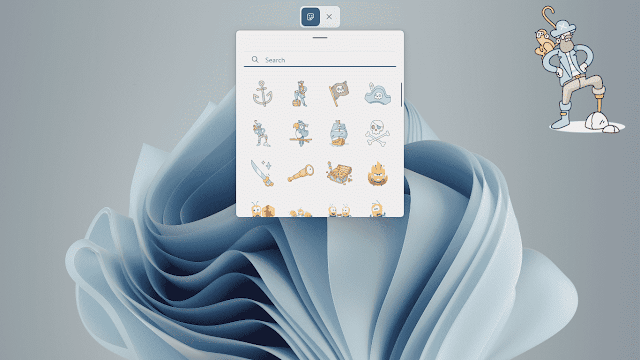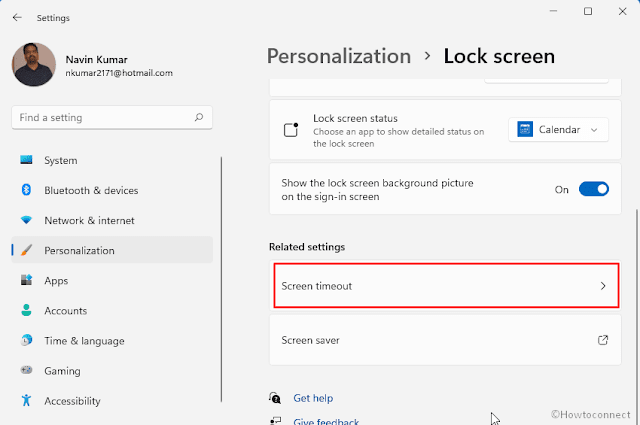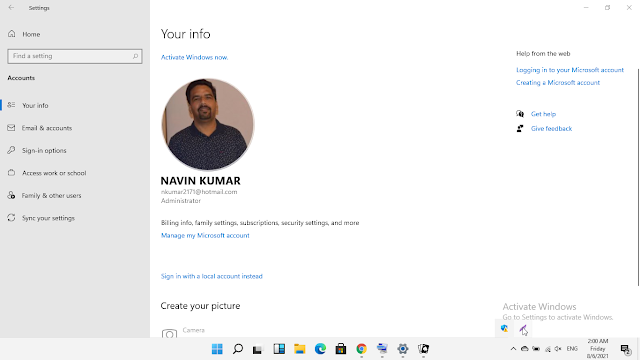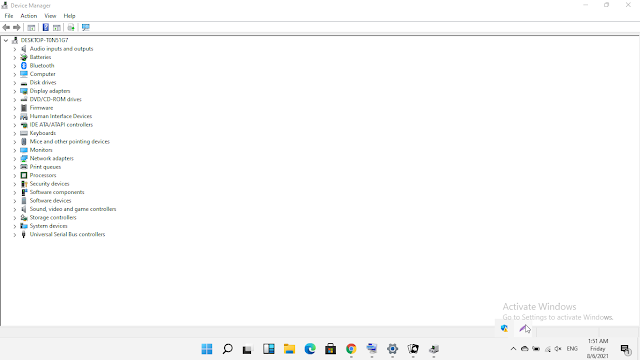After you make a New simple volume, the section becomes usable for the operating system. Multiple partitions provide you spaces to keep items like system image backup, large files, and personal data distributed in distinctive locations.
Windows 11 lets make system partitions in 3 different ways using built-in settings and options. One is using Disk management, the traditional Windows tool, and another is through cmd command. Additionally, you can create a partition in Windows 11 from Storage settings. Format and Assign a drive letter are the processes in the task.
See the methods here - How to Create Partition in Windows 11
Benefits of creating a partition
Partitioning allows you some pretty impressive functionality :
You could set a hidden partition with no drive letter assigned, so a non-tech-savvy person will not be able to find a particular virtual drive.
Many PC manufacturers include recovery partitions that are hidden away and will have all of your operating systems (OS) and drivers and pre-installed applications, or you want to dual boot your system without installing a whole new physical disk.
Multiple partitions can help you keep your data safe if something happens to your operating system (OS) installation.
A partition can also help, though, with a slow mechanical drive through a technique called Short Stroking.
Downsides to partitioning
Because of file system overhead, splitting your disk into multiple partitions results in lower overall capacity than you just had one big partition.
You also have to configure windows to store your data intelligently on a secondary partition unless you want just to be manually moving things around
Installing a program on one volume and trying to move them to another volume is practically impossible. If you wish to move programs from one partition to another, the only way is to uninstall it and install it onto your desired partitioned disk.
Tips for successful Windows 10 partition.
For MBR disk, you can create a maximum of 4 partitions in total, consisting of 3 primary partitions + 1 extended partition or four primary partitions.
For users who wish to make five partitions or more, you need to convert MBR to GPT first. Hard drive of GPT partition style has no limitation for the number of partitions.