Many of the devices of Windows OS rely on drivers since it is one significant piece of software that lets the system interact with specific hardware and other peripherals. Usually, these drivers get updated through Windows update when the related settings remain default. But after installing the latest OS or upgrading to a higher version, some of the devices start triggering hardware-related issues. Generally, such occurrences take place because of incompatibility of peripheral and components with the new OS. To troubleshoot such problems as well as other kinds of error codes, the first thing you should try out is updating the device driver that is possibly generating issues. There are many ways to update drivers in Windows 11 and you will get all of them in the coming part of this post.
The most Without the correct version of device drivers, the system may break down moreover become nonfunctional at some point. Thus they occasionally need to be updated. Doing so will not only help in solving errors that evolve from incompatibility but also support hardware devices to get recognized on your system. Though the latest version of a driver is not always mandatory for smooth functioning, it's quite necessary to check for updates when new hardware you have installed lately doesn't function the way it should be.
for quite some time, there is a chance that the update for hardware or peripheral’s driver is awaiting to get downloaded and installed. Most of the drivers receive newer compatible versions through the Windows update service and this happens automatically in the background.
Read: How to update drivers in Windows 11 (Best ways)

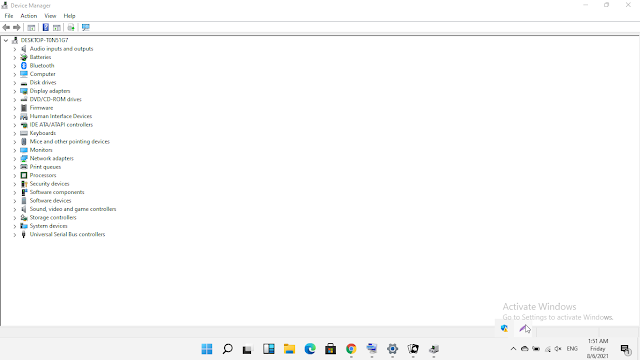
No comments:
Post a Comment